Workflow Builder – Status settings
Table of Contents
Overview

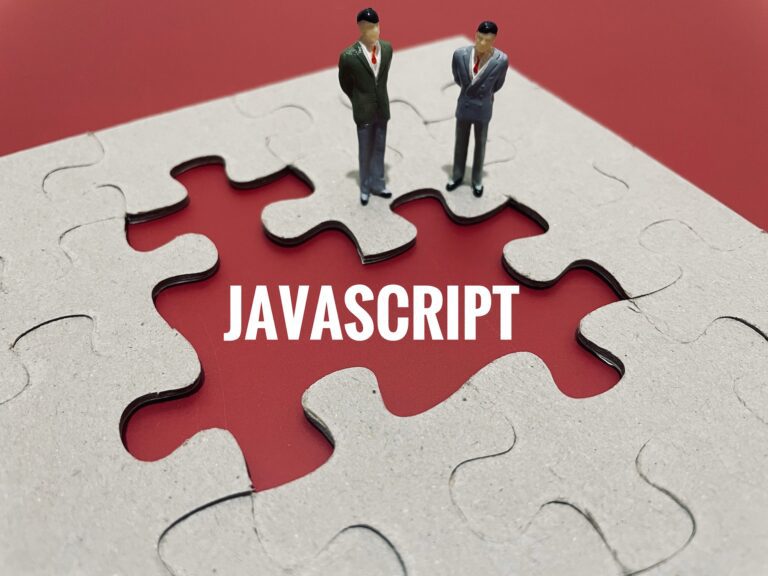
Adding a JavaScript action Note: You can add more than one question and also add a specific answer, so the box will only show after this specified answer is inputted.
Familiarise yourself with the basic workflow configuration on SwiftCase: Costs & Fees, inheriting answers and other details.

The Amber Alert automated event automatically changes a Task’s RAG status. You can set specific triggers so an amber flag alert will be automatically placed on a Task when particular requirements are met. Adding an Amber Alert Automated Event Check the Business Hours Only? checkbox if you want the Amber Alert event to only happen during…
Learn about the Task Log on SwiftCase, a way to track and account for every action performed by your team, clients and suppliers.

SwiftCase provides default questions to use in your forms, such as First Name or Email, although you may need to create your custom questions for your forms. Creating custom Questions
Learn how to create a Task on your SwiftCase system and begin the rewarding journey of business process automation.