Workflow Builder – Workflow Configuration
Workflow Builder Overview
Task Settings


Customise Listings




Create your first workflow using the Workflow Builder. The workflow builder is a powerful, easy-to-use interface. It allows you to create, update and modify workflows- without any need for code or coding knowledge! With the Workflow Builder, you can: Build custom forms and actions Add automated events Add statuses Decided when and how your workflow moves status with…

The Send Email automated event automatically sends an email. You can tailor the content of the Email by creating custom Email Templates and choosing who the Email sends to. The message will trigger when specific requirements that you set are met. Adding a Send Email Automated Event Select an email template from the Email Template dropdown box….
Learn about the Task Log on SwiftCase, a way to track and account for every action performed by your team, clients and suppliers.

Document Templates can be configured in your workflows on your SwiftCase system. Discover how to create document templates by reading on. Creating a Document Template Note: Tags are used to generate and display information from the Task, allowing each document to be specific to that Task. With SwiftCase you can automate the information gathering process by adding information…
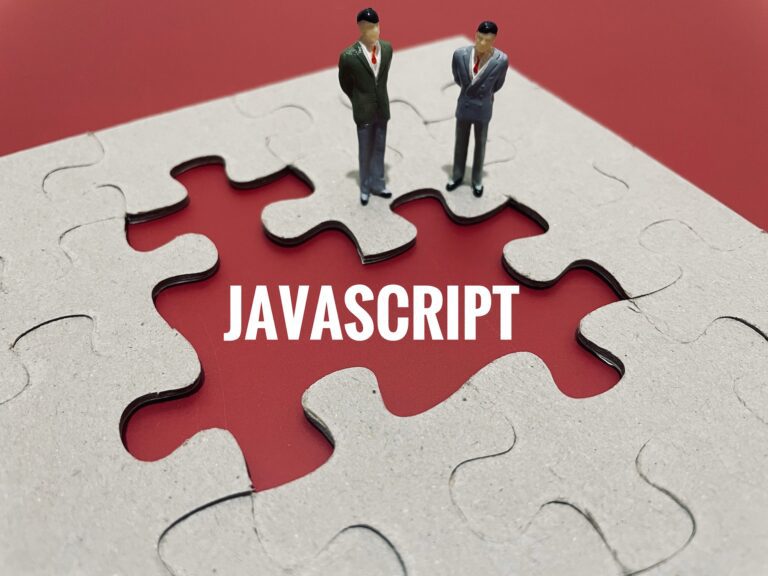
Adding a JavaScript action Note: You can add more than one question and also add a specific answer, so the box will only show after this specified answer is inputted.

The Create User automated event automatically creates a user. The User will be made when specific requirements you have set are met. Adding a Create User Automated Event Click the Automated Events tab on the Status to which you want to create the user in. Drag and drop the Create User automated event into the blank space on the right. Select…