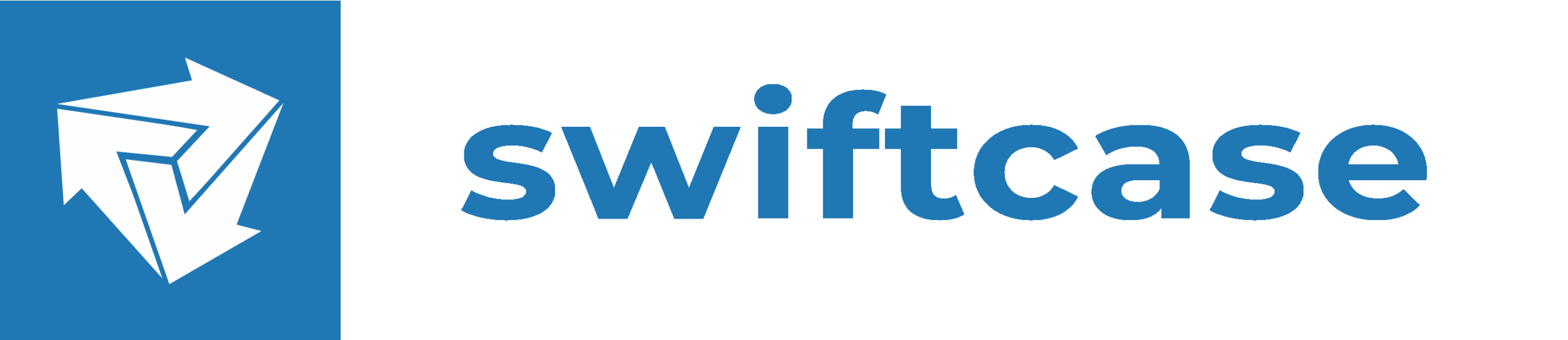Similar Posts

How to create a Document Template
Document Templates can be configured in your workflows on your SwiftCase system. Discover how to create document templates by reading on. Creating a Document Template Note: Tags are used to generate and display information from the Task, allowing each document to be specific to that Task. With SwiftCase you can automate the information gathering process by adding information…
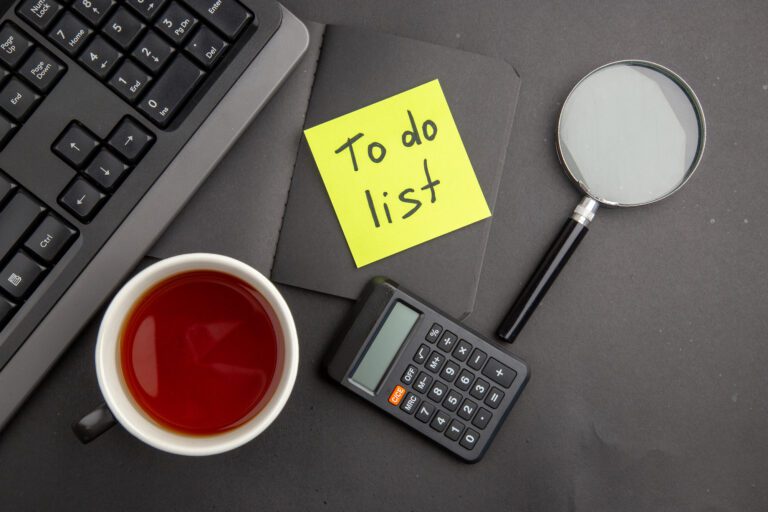
Viewing a Task page
When you and your Team Members create tasks, each task will have its own task page. This page will be dedicated to that task- it houses all the information, relevant Clients and Team Members, and communication channels in one place. Finding the Task Note: You can also use the Search Form to find the task you wish…
- Guides | Statistics | Tasks
The Statistics Overview
Find out how to get an immediate report on the activity of your SwiftCase tasks by type, status and a specific time period.
Workflow Builder – Status settings
Discover the status settings panel on SwiftCase workflow builder: control what your stakeholders initially see at each stage of a workflow.

How to add a user email (Internal Admin)
Add a User’s email to their account so they can send and receive emails through SwiftCase! Adding an Email Note: Please do bear in mind that you can only add an email to a User’s account if you are an Internal Admin . Note: Please note that you will have to enable access to third party applications…
- Guides | Profile | Together Guides | Users
View the User Log
Gather all the recent activity of a user on SwiftCase to help achieve a full overview of your teams performance.