Update a Users Profile Information
Table of Contents
User Profile Overview
Contact Methods


Address

Find out how to prioritise the display of additional key information about users in SwiftCase user index page.

The Button Clicked Moving Rule moves to a specified status once the User clicks the button. Adding a Button Clicked Moving Rule Note: The button must be ones that have been created in the current status that you are making the moving rules for.

The Customer Enquiry workflow logs and tracks any customer questions to ensure prompt responses from you and your Team Members. Using the Customer Enquiry Workflow Note: The first three steps need to be carried out by the Customer submitting the enquiry. Click format_list_numbered Tasks to navigate to the Dashboard, then click add Create New Task. Choose a Client and Client Staff, and click Create Task. Choose…

Adding a Failed Appointment box Note: You can add more than one question and also add a specific answer, so the box will only show after this specified answer.
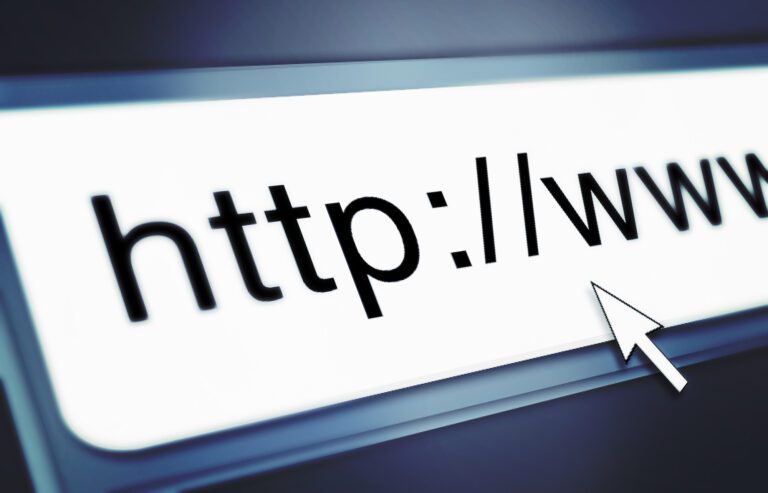
Adding a URL button Note: You can add more than one question and also add a specific answer, so the box will only show after this specified answer is inputted.

The Questions Answered Moving Rule will automatically move the Task to a specified status once questions are answered. You can even specify answers to these questions, so the status change will only trigger after the required answer is submitted. Adding a Questions Answered Moving Rule Click the Moving Rules tab on the Status to which you want to add…