The Overview Tab
Table of Contents
SwiftCase Overview Panel

Configure in the Workflow Builder


You can send and receive emails in SwiftCase. Follow the steps below to learn how. Note: Please bear in mind that you have to have configured an Email Address before being able to send and receive emails. To find out how to add an email to SwiftCase, view our guide . How to send an email to a User When clicking the Email User button…
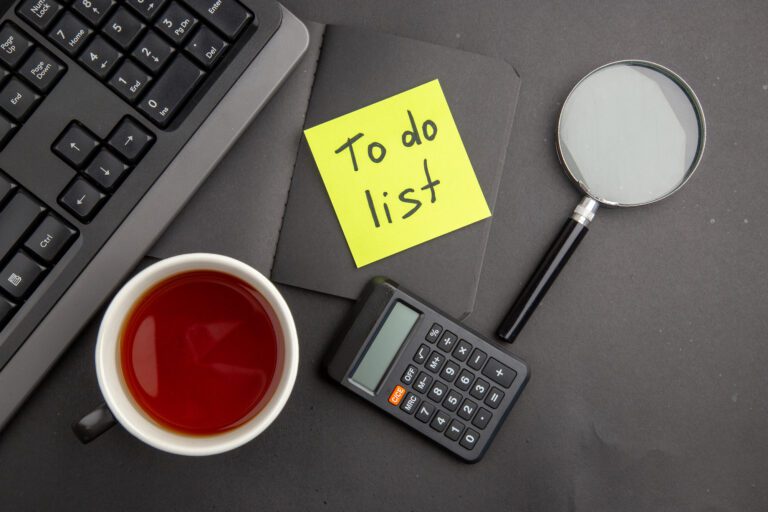
When you and your Team Members create tasks, each task will have its own task page. This page will be dedicated to that task- it houses all the information, relevant Clients and Team Members, and communication channels in one place. Finding the Task Note: You can also use the Search Form to find the task you wish…

The Button Clicked Moving Rule moves to a specified status once the User clicks the button. Adding a Button Clicked Moving Rule Note: The button must be ones that have been created in the current status that you are making the moving rules for.

The SMS Automated event automatically sends an SMS. You can tailor the content of the SMS by creating custom SMS Templates and choosing to who the SMS sends to. The message will trigger when specific requirements that you set are met. Adding a SMS Automated Event Select the SMS template you want to send from…

Internal Admins can add and remove permissions for Users. Follow the steps below to update a User’s Permissions.
Discover how to create and edit an email template on SwiftCase. Enable your team to automate the sending of captured data.